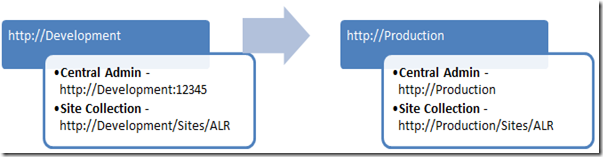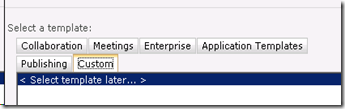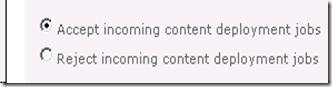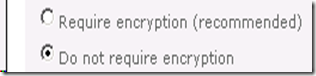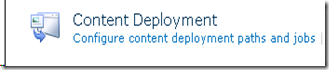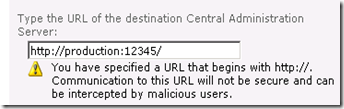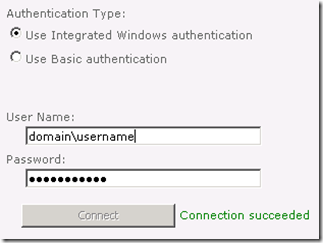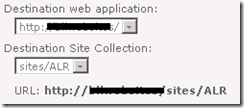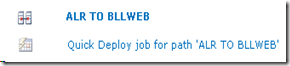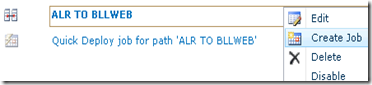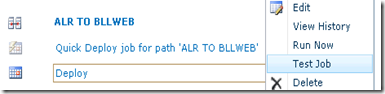Microsoft has recently launched SharePoint Server 2010 which
includes a lot of enhancements, fixes, and new features as compared to
SharePoint Server 2007.
I have been working on
SharePoint 2007 for couple of years and done couple of portal implementations
using SharePoint 2007. I was very curious to know more about SharePoint 2010
since I heard that Microsoft is going to launch new version of SharePoint. From
last one week I spent most of my time reading and watching videos about
Sharepoint 2010 available on the web. I have documented some new features and
enhancements introduced in SharePoint 2010, which are listed below:
1. New User Interface including Ribbon
User Interface is changed a
lot in SharePoint 2010 and now you will be able to do more with few clicks.
There are a lot of changes in the User Interface like, "Site Actions"
menu is moved to left side of the page, some new options has been added in the
"Site Actions" menu, the overall look and feel of the site is
different as compared to SharePoint 2007, asynchronous user interface using
AJAX and SilverLight which leads to minimal postbacks and improved performance
of the site.
But the biggest change in the
User Interface of SharePoint 2010 is the addition of Ribbon UI. Microsoft has
earlier introduced the Ribbon UI with Office 2007. Now the same Ribbon UI is
available in the SharePoint 2010 which brings the SharePoint user experience
much more aligned with other office applications. You can see the Ribbon in the
top area of any page in the SharePoint 2010 website, see the below screenshot.
Ribbon provides users access
to various operations they can choose from. The Ribbon changes automatically
for edit mode and view mode of a page. Ribbon also changes depending on what you
are looking, like if you open a document library it displays document library
related operations together with other common operations.
2. Built-in SilverLight Support
SharePoint 2010 allows adding
SilverLight components without any additional configuration. First you will
need to upload your SilverLight XAP file into a document library, then add
SharePoint's OOTB SilverLight web part on a page and point it to the respective
XAP file uploaded in the document library, that's it; SilverLight XAP component
will be successfully added and displayed in the page.
3. Rich and Improved Theming Support
SharePoint 2010 provides
built-in office-style themes just like in Word and PowerPoint. You can choose
and apply a theme to change the look and feel of the web site as per the
selected theme. You can also preview a theme on the web site before applying
it. You can also imports themes from Microsoft PowerPoint. You can also create
custom themes for SharePoint 2010 websites.
4. Multiple Browser Support
SharePoint 2010 supports
Internet Explorer 7/8, Firefox, and Safari. But it will not support Internet
Explorer 6.0 or less any more. Also there is no official news about its support
for Chrome and Opera.
5. Rich Media support and Digital Asset Management
SharePoint 2010 offers Rich
Media capabilities out-of-the-box and makes it very easy for users to share
videos, audio, pictures, and other rich media files. A new asset library has
been introduced in SharePoint Server 2010 which is specially designed to manage
and share digital assets like video, audio, pictures, and other rich media
files. Couple of web parts and controls has been also added to streamline the
Digital Asset Management capabilities.
SharePoint 2010 includes a
Media web part built using Silverlight, Video content type, Audio content
type, and Image content type.
6. SharePoint Workspace
Microsoft Office Groove has
been renamed to SharePoint Workspace in SharePoint 2010. SharePoint Workspace
provides local and offline read-write access to SharePoint lists and libraries
and also incorporates offline-online synchronizations. SharePoint Workspace is
not only got new name but also a lot of new functions and better design.
7. Sandboxed Solutions
If you remember, in
SharePoint 2007 all the solutions (.WSP) runs with full trust which requires
farm administrators to pitch in and deploy the solutions. Also the solutions
can be deployed at the minimum at a web application level. It means if a
solution is deployed in a web application, it will be applicable for all the
site collections available in that web application.
In SharePoint 2010, Sandboxed
Solutions also called as User Solutions, is a new concept which addresses the
above issue by allowing site collection administrators to deploy solutions at
the site collection level which is safe to run and not affect the other site
collections and web applications running on the same farm. Farm administrators
can monitor sandboxed solutions and place restrictions on the resources, such
as memory and CPU cycles, they can use. Sandboxed Solutions does not cover
full SharePoint object model but it addresses the key scenarios like custom web
parts and event receivers.
The solution deployment as in
SharePoint 2007 is still exists in SharePoint 2010 but those solutions are
called as Farm solutions.
8. Stsadm command-line tool is superseded by Windows PowerShell
2.0
In SharePoint 2010, the
Stsadm command-line tool has been deprecated and it will be superseded by
Windows PowerShell 2.0. SharePoint 2010 will still support the Stsadm
command-line tool for backward compatibility with previous product versions.
But it is recommended to use Windows PowerShell 2.0 when performing command-line
administrative tasks.
9. Redesigned Central Administration web site
Central Administration web
site has been redesigned in SharePoint Server 2010 to provide a better user
experince and make it easier for administrators to find what they are looking
for. The home page for Central Administration groups major functional
areas (for example - Application Management, Monitoring, Security, and so on)
together and lists many of the most commonly used tasks under each area. The
Central Administration web site is also eqquiped with Ribbon UI which makes it
easier for administrators to view or change details by making common
configuration options a single click away.
10. Shared Service Provider (SSP) no more exists
In SharePoint 2010, Shared
Service Providers (SSP's) are no more available. SSP's have been replaced by
Service Applications in SharePoint 2010. Earlier in SharePoint 2007, all
services were combined into a SSP. Now is SharePoint 2010, all services are
running as independent Service Application. You can select and configure from
available services to run on an application server. You can also select and
configure only required services for a particular web application.
11. New Hardware and Software requirements
SharePoint
2010 will ship only as a 64-bit product. So if you are planning to upgrade
SharePoint 2007 into SharePoint 2010 and if you have deployed your SharePoint
2007 site into 32-bit environment then it's definitely a consideration to do
the upgradation.
In
addition to new hardware requirements, SharePoint 2010 will require an x64
edition of either Windows Server 2008 or Server 2008 R2. It also requires a
64-bit version of Microsoft SQL Server 2008 or SQL Server 2005.
12. Business Connectivity Services (BCS)
Business
Connectivity Services (BCS) provides read/write access to external data from
line-of-business (LOB) systems, web services, databases, and other external
systems within Microsoft SharePoint 2010. If you have worked on SharePoint 2007
(MOSS 2007), you must be aware of Business Data Catalog (BDC). In SharePoint
2010, Business Data Catalog has been replaced by Business Connectivity
Services.
Business
Connectivity Services supports all the features provided by Business Data
Catalog together with a lot of new features and capabilities. Following are
some of the new features of Business Connectivity Services:
·
Using BCS, you can read and write back to external systems from
SharePoint 2010 site. Using BDC in SharePoint 2007 site, you were able to read
data from external system but it didn't support to write back to external
system.
·
BCS supports cache-based and offline work features. Now users
can manipulate external data when they are working offline and all the
read/write operations performed against cached external data are synchronized
when connection to the server becomes available.
·
BCS supports reading binary large object (BLOB) data from the
external system.
·
Enhanced object model and APIs which enables developers to write
generic applications to work against any external system.
·
BCS provides batch and bulk operation support. So now it is possible
to read multiple items in a single call which reduces the round trips to the
external systems significantly.
·
External data can be converted to a list like view very easily
using External Lists.
13. Visio Services
SharePoint
2010 is equipped with Visio Services which allow you to share data linked
diagrams in real time. Using Visio Services you can connect to backend,
visualize the data and publish the Visio diagram into your SharePoint site.
Visio data diagrams can be rendered without the need for Visio on the client
computer.
14. New and enhanced SharePoint Designer 2010
To work
with SharePoint 2010, Microsoft has also introduced a new version of SharePoint
Designer called as "SharePoint Designer 2010". Following are some of
the new features and capabilities introduced in SharePoint Designer 2010:
·
Improved User Interface together with Ribbon which improves its
usability and make it consistent with the UI of SharePoint 2010 and other
office applications.
·
Quick Launch Navigator and Site Content Structure for Site
information
·
Using Site Content Structure, you can create
a: Web Part page, Master Page, list, and workflow
·
Permissions can be set for individual users
·
Saving and deleting site templates is now possible
·
Ability to use XSLT List View Web Parts to show dynamic views of
your data
·
Support for attaching workflows to content types
·
Support for workflow templates
·
Create Content Types and attach to lists
·
New concept of "Entities" which provides seamless integration
with back-end systems
15. SharePoint Best Practices Analyzer
SharePoint
2010 is equipped with SharePoint Best Practices Analyzer which provides
Microsoft's guidance for SharePoint implementation and troubleshooting and
creates detailed reports to help administrators achieve greater performance,
scalability, and uptime. A Problems and Solutions page in the analyzer helps
you solve common implementation problems.
16. Usage Reporting and Logging
SharePoint
2010 includes a new database designed to support usage reporting and logging.
The name of the database it creates is "WSS_Logging". SharePoint 2010
keeps tracks of everything it does by logging into the WSS_Logging Database. If
you remember in SharePoint 2007, Microsoft has recommended to not access any
SharePoint database directly. But in SharePoint 2010, the logging database is
the only database that Microsoft will be happy to let the developers directly
read, query and build custom reports against it.
17. Developer Dashboard
Developer
dashboard is a new feature introduced in SharePoint 2010 which displays the
performance and tracing information in the bottom of every page likw how long
did the request take to run?, what event handlers were fired?, In what sequence
did these event handlers fire?, etc. Developers can use this information to
debug and troubleshoot issues with page rendering time. By default this
feature is disabled, but we can enable this feature in the development
environments to get this additional information.
18. New SharePoint Developer Tools in Visual Studio 2010
Microsoft
has introduced a new set of tools within the Visual Studio 2010 which make
developing SharePoint applications as easy as any other .net applications. The
new tools include project templates for many of the SharePoint application
types, such as Web Parts, List definitions, Modules, Application Pages,
Workflows, user Controls and others. A great feature in Visual Studio 2010 is
the Visual Web part Designer. Now you don't need to build tables for layout,
you can just drag and drop and create controls within web parts, similar to
ASP.Net forms and user controls.
19. Client Object Model
The
Client Object Model (OM) is a new programming interface for SharePoint 2010
where code runs on a user’s client machine against a local object model and
interacts with data on the SharePoint Server. Client OM methods can be called
from JavaScript, .NET code or Silverlight code and makes building rich client
applications for SharePoint easy.
20. Language Integrated Query (LINQ) for SharePoint
Now in
SharePoint 2010, you can use Language Integrated Query (LINQ) objects to query
SharePoint lists. Earlier in SharePoint 2007 (MOSS 2007), using CAML queries
was the only way to query SharePoint lists.
21. Improved Enterprise Search
SharePoint
2010 offers several new ways to customize and extend enterprise search
capabilities. SharePoint 2010 provides following two main enterprise search
options:
·
SharePoint Server 2010 Search – the out-of-the-box SharePoint
search for enterprise deployments included by default with SharePoint 2010.
·
FAST Search Server 2010 for SharePoint – a brand new add-on
product based on the FAST search technology that combines the best of FAST’s
high-end search capabilities with the best of SharePoint.
Following
are some of the new and enhanced capabilities introduced in the Enterprise
Search area:
·
New Custom Ranking Models allow you to change the weights that
are used by SharePoint Search to rank results. Custom Ranking Models are used
in conjunction with the Core Results web part.
·
You can scale out the number of crawl/indexer components by
adding additional servers to the farm and configuring them as crawlers which
enables to increase crawl frequency, volume, and performance by distributing
the crawl load among several servers, along with providing indexer redundancy
if a server fails.
·
SharePoint 2010 has capability to integrate FAST Search Server
2010 seamlessly.
·
SharePoint 2010 supports wildcard search.
·
Suggestions while typing search queries
·
Improved "did you mean" suggestions togethor with
suggestions for related searches.
·
Faceted search is another new feature in SharePoint Search 2010.
When a search query returns a lot of results the faceted search functionality
displays a refinement panel on the left side which can be used to refine the
results based on criteria like Result type, Site, Author, Modified Date, Tags,
etc.
·
Phonetic name matching and nickname matching - Users can search
for a person by name without knowing the exact spelling of the name. For
example, the search query "John Steal" could yield "John
Steele" in the search results; results for the search query
"Jeff" include names that contain "Geoff." In addition, nickname
matching makes it possible for a search query for "Bill" to yield
results that include "William."
22. New and improved Social Features
As you
know the previous version of SharePoint (MOSS 2007) lacked on some of the main
social features and developers needed to develop their own components to
implement social features on top of SharePoint 2007. But now Microsoft has
filled that gap in SharePoint 2010.
Following
are some of the main social features introduced in SharePoint 2010:
·
Tags, Notes, and "I Like It" - Now
in SharePoint 2010, a user can add tags and notes with any page which can be
either public or private. A user can also mark a page if he/she liked that
page. SharePoint 2010 adds two icons "I Like It" and "Tags &
Notes" in all the pages to provide this functionality.
·
Ratings - SharePoint 2010
allows users to rate items within SharePoint site, such as ratings various
items within Document libraries, custom lists, blog posts, discussions threads,
etc.
·
Tag Cloud - SharePoint 2010
includes an out-of-the-box tag cloud which can be added to any page within the
SharePoint site.
·
Newsfeed - Newsfeed is another
features included in the SharePoint 2010. You can set the types of updates you
want to get in your newsfeed. You can set this using the out-of-the-box
settings section available within the user profile page.
23. New Claims-Based Authentication Model
SharePoint
Foundation 2010 incorporates a new authentication model that works with any
corporate identity system, including Active Directory Domain Services,
LDAP-based directories, application-specific databases, and user-centric
identity models.
24. SharePoint Health Analyzer
SharePoint
Health Analyzer is a feature included in the SharePoint 2010 that allows
administrators to schedule regular, automatic checks for potential
configuration, performance, and usage problems in the server farm. Any errors
that SharePoint Health Analyzer finds are identified in status reports that are
made available to farm administrators in Central Administration. Status reports
that are produced by SharePoint Health Analyzer explain each issue, list the
servers where the problem exists, and outline the steps that an administrator
can take to treat the problem. In some cases, errors are repaired automatically
as soon as they are found, and it also informs farm administrators about the
repairs done.
25. Multi-Tenant Hosting
SharePoint
2010 has capabilities for Multi-Tenant Hosting which allows to setup hosting on
site collection level. Now you can host customer1 (tenant 1) on a site
collection and customer2 (tenant 2) on another site collection within same web
application. Each tenant will only have administrator access to his/her site
collection. Also, service applications will keep each tenants data separate
from another tenants. For example, one shared search service application
will service tenant1/site collection 1's data and tenant2/site collection 2's
data while keeping them separate from each other.
26. Microsoft Office Web Applications
Microsoft
Office Web Apps (OWA) is the online companion to Office Word, Excel,
PowerPoint and OneNote applications that enables users regardless of their
location to access documents and edit documents. Users can view, share, and
work on documents with others online across personal computers, mobile phones,
and the Web.
Office
Web Apps is tightly integrated with SharePoint 2010 Products. The Office Web
Apps Feature and services integrate with SharePoint's robust enterprise content
management capabilities. Now all of those Office documents in your
SharePoint environment can now be viewed and edited from almost any browser,
anywhere. Office Web Apps also includes PowerPoint Broadcast Slide Show,
allowing users to view PowerPoint presentations live, even when they’re a
thousand miles away.
For
consumers and small-business users, Office Web Apps will be available on
Windows Live as a free service. Business customers licensed for Microsoft
Office 2010 through a Volume Licensing program can run Office Web Apps on a
server running Microsoft SharePoint Foundation 2010 or Microsoft SharePoint
Server 2010.
Some of
the Office Apps also support multi-user editing in different scenarios like
excel in Office Web Apps but not in Client, OneNote in both Office Web Apps and
Client, etc. All the updates done using Office Web Apps occur in near real
time.
27. New and Improved Web Analytics Capabilities
SharePoint
Server 2010 includes a set of new features to help you collect, report,
and analyze the usage and effectiveness of your SharePoint 2010 deployment –
whether it’s used as an internal or external web portal, a collaboration tool
or a document and records management repository. SharePoint 2010
provides a set of Web Analytics reports available out-of-the-box. There
are following three major categories of reports:
·
Traffic reports: These
reports provide metrics such as:
1. How
much traffic your site gets (Number of Page Views);
2. Who
visits your sites (Top Visitors);
3. How
visitors arrive at your site (Top Referrers);
4. Daily
Unique Visitors, Top Destinations, Top Browsers, etc;
·
Search reports: These
reports give you insight into what users are searching for, for example:
1. How
many times users searched (Number of Queries);
2. What
were the most used search terms (Top Queries);
3. What
queries have high failure rates (Failed Queries);
4. Best
Bet Usage, Search keywords, etc;
·
Inventory reports: These
reports display key metrics regarding the inventory of your sites:
1. What is
the total disk drive space user (Storage Usage);
2. How
many sites exist (Number of Sites);
3. Top
Site Product Versions, Top Site Languages, etc;
You can
access Web Analytics reports by going to Site Actions -> Site Settings.
Under Site Actions heading you will see two links, Site Web Analytics Reports
and Site Collection Web Analytics Reports. When you click on either link, you
are taken to an overview page shows you key metrics for your site. You can then
drill down to other reports by clicking on the left navigation, and can also
change date range by clicking on Analyze tab on Ribbon.
28. Managed Metadata Services
In
SharePoint 2007, Content Types were the only way to to manage metadata. But it
was really difficult to manage metadata with multiple site collections.
Now
Microsoft has introduced Managed Metadata Services in SharePoint 2010, which
allows administrators to centrally manage metadata and share it anywhere in the
SharePoint farm (across many site collections). SharePoint 2010 also has
“folksonomy” tagging capabilities alongside traditional managed metadata lists.
This means that users can add their own tags or keywords to documents. While
this is configurable on an attribute-by-attribute basis, when enabled it looks
to be a very useful way of refining the metadata model over time based on user
input because administrators have the ability to add popular user-created tags
into the formal managed taxonomy.
29. New Features in Custom Lists
·
UI Change: When you go to create a new list/library, a new form
opens in the modal popup window which is a Silverlight component.
·
All the actions/functionalities related to Lists/Libraries is
moved to toolbar/ribbon.
·
Lists/Libraries can have a custom validation for the field. This
validation is based in a formula and will be fired when we try to save the item
in the list.
·
Now Lists/Libraries have a new field for "Ratings"
·
You can create a lookup for multiple columns.
·
You can also do list throttling. You can store millions of items
in a SharePoint list, but the query operation will become slower as the size of
the list grows. Throttling allows realistic limit on the number of items that
can be or should be queried from a SharePoint 2010 List. So list throttling
help developers & administrators to control the large list & large list
queries so that the performance of the whole SharePoint farm doesn’t decrease.
30. External Content types and Lists
SharePoint
2010 has introduced a new type of List called the External List. The External
List is used for displaying content that comes from line of business
applications and databases using the Business Connectivity Services (BCS)
External Content Types. External Content Type can be created either using
SharePoint Designer 2010 or Visual Studio 2010. Once the External Content
Type is created, you can create the External List either from the Create page
in SharePoint or via SharePoint Designer. External Lists provide you with full
CRUD functionality meaning you can Create, Read, Update and Delete data all the
way back to the data source (line of business applications or database).